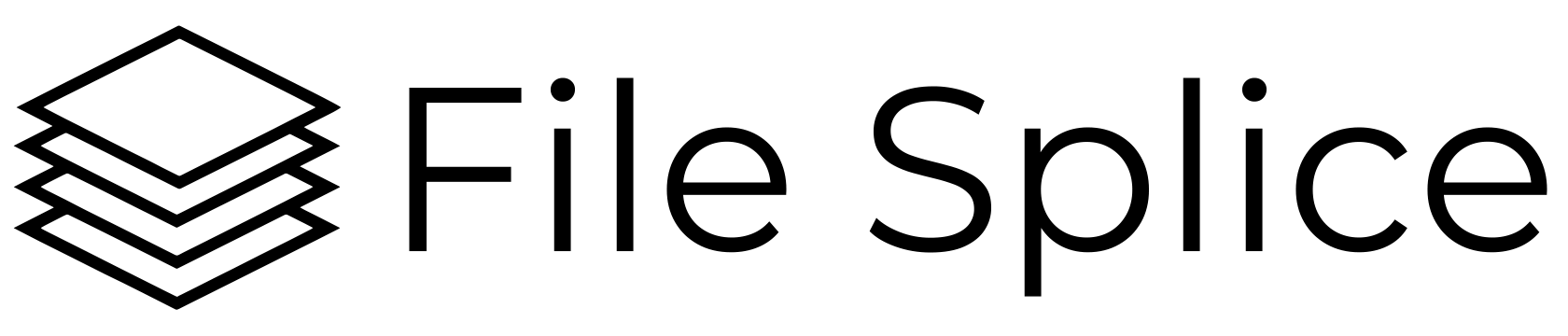Combining PDFs is the process of merging multiple PDF files into one. This is done for a couple of reasons; to create one document that’s easier for printing or reading and to create documents into one file for easier handling, like emailing.
When you think of combining PDF files what’s the first thing that comes to your mind? It’s probably legal size pages combined together for emailing to a bank, mortgage broker, or if you’re really lucky, (sarcasm), some type of government agency. Although the government would probably ask you to fax PDFs rather than email.
While that scenario is by far the most common situation for combining PDFs, there are many other scenarios for combining PDFs and they aren’t as straightforward as joining two pages together. A lot of PDF combining is done in preparation for some type of production. For example, printing variable sized labels or stickers, creating tags or inventory lists, or combining lists for manifests or parts. The need is virtually endless. The point is that combining PDF files isn’t always as straight forward as merging two pages together, especially where there is a need for a flexible PDF combination tool.
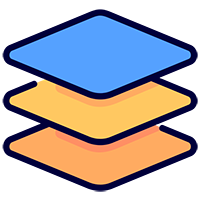
A PDF Combiner that is Flexible and Fast
Our unique template-based approach to PDF combination gives you the ability to combine large amounts of PDF files in variable quantities AND resize them if needed FAST and all at once. Here is a simple example that breaks that down. Let’s say you have 100 different 5” x 5” PDF files. Each of those files needs to be resized to 4” x 4” and each one has a different print quantity. They need to be imposed onto 12” x 18” sheets and combined in a ‘cut & stack’ format for printing and trimming. How would you do it? Using FileSplice here’s how.
Steps to Combine & Resize PDFs at the Same Time
Once logged into your FileSplice account, navigate to the ‘Template’ section and follow these simple steps:
- Create a template. To do that simply enter the paper size, file width and height, bleeds, spacing and then name it. If you don’t require bleeds or spacing leave those values at 0.
- Format your files. All files should be formatted properly with their file name followed by an underscore and then the quantity.
- Upload your files to the 4″ x 4″template you created either right in the browser with the web FTP option or use a traditional FTP client to upload the files into the system.
- Select your files and click the ‘Build’ button. Then navigate to the ‘History’ section and watch the progress. Download your combined files when they are ready.
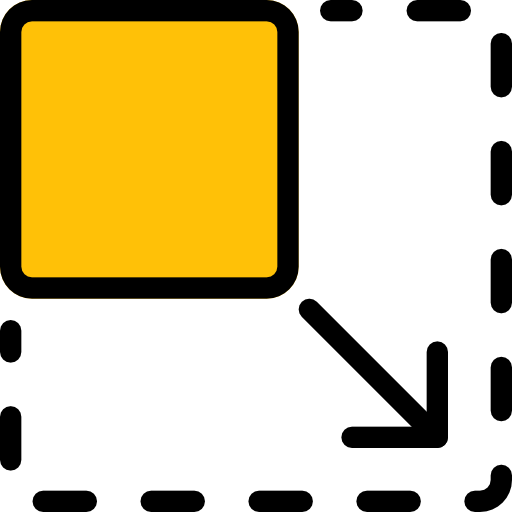
How Does the System Resize the PDF files?
Once you set the file height and width the system will scale down any image to fit those dimensions. The caveat here is that it fills that area top to bottom. For example if you have a file(s) that’s a rectangle and you upload it into a template with square file measurements you’ll get images with an incorrect aspect ratio. Keep that in mind when you resize any of your files. File resolution is another thing to consider when resizing. If you have a small, low quality file and you stretch or resize it larger, it’s going to look blurry. Always start with the highest quality files possible to get the best final product. You’d be amazed at how many people upload a blurry file, then resize it and expect it to be nice and sharp on the finished build. Bad in, bad out. That’s true of pretty much anything. PDFs are no exception.
Get Help Combining and Resizing PDF Files.
If you have a project where you need some PDF files combined and or resized but aren’t sure how to tackle it contact us. We’re happy to help you however we can. If we can’t help we’ll point you in the right direction to get some help. Cheers!