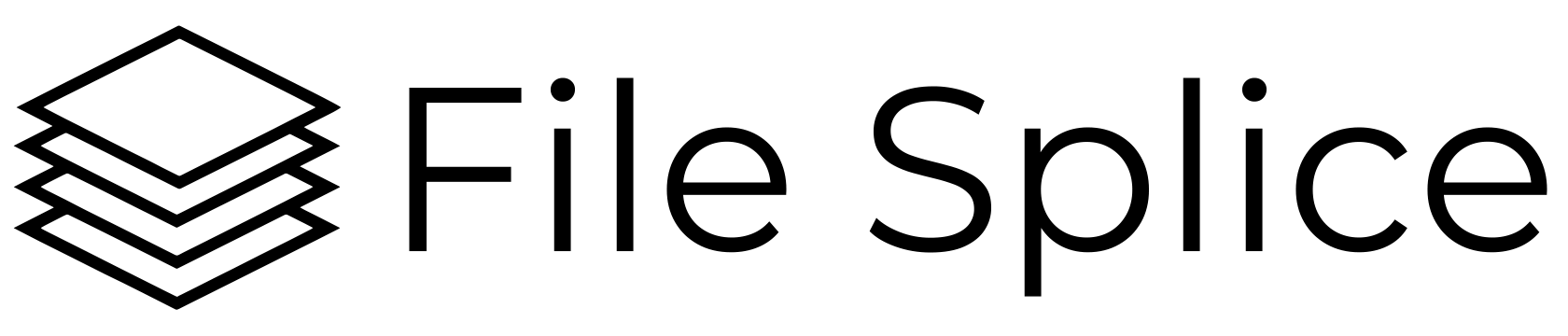Here are answers to some of the most frequent questions we get asked. Please also visit our how the tools work page.
If you need help please contact us.
Templates are the layout of how your uploaded files are organized on the page. Detailed instructions on how to create templates is here.
The merge tool (imposition tool) uses a template system. You can create your own custom template following these instructions.
Upload your files in the system by either dragging and dropping them in the template you want to use or connect via FTP.
If you choose to you can format your files to specify the quantity you want each file to be merged before you upload them. Detailed instructions on that here. Or you can choose to specify quantity after you upload your files.
Select any settings you need for your merge such as overage, cover sheets, crop marks, etc. Detailed instructions on that here.
What is the difference between Single and Bulk Merge? They are essentially the same.
The Single Merge section is geared towards working with smaller amounts of files and has a visual preview of your first page of what you are merging.
The Bulk Merge section is made for large quantities of files. There is no visual preview however files are displayed in rows so you can easily see a large amount of files and adjust quantities and select them quickly.
You can use the collate tool to combine files in any order you like. Drag and drop files directly into the browser, connect via FTP to upload or select from builds you’ve made from the merge tool. Once your files are loaded in the top list in the “choose your files” section simply click on a file to add it to the “selected files” list. Click a file multiple times to add it.
The selected files list is the order in which you the tool will create the new file. It reads left to right. You can click to drag and reorder the list however you like. Once you are finished click the collate button and your file will be created.
The Collate tool works seamlessly with PDF, JPG or PNG files and supports multi paged files.
Here you’ll find all of your finished files, the output of both the merge tool and the collate tool.
You have the option to download the original uncompressed file or you can download the file that is compressed with a light, lossless compression to maintain the file resolution but reduce overall file size for easy transmitting.
This is simply a section where you can drag and drop files into and upload them to templates. You’ll notice it’s a mirror of what you see in your merge sections as well as the collate section.
No other actions can be taken from this section other than uploading files, viewing the thumbnails and downloading or deleting files.
The templates section contains a list of your templates you created and below that is a list of system templates available for all users.
Notice the button at the top right that says “create template”. Use that and create a template with your specific requirements and save it to your account. Here are the detailed instructions on creating a template.
Keep in mind any templates you create will be visible to any member that you add to your organization. Find more information about the system templates here.
In this section you have the option to form an organization (team) and collaborate. Invite as many members as you like and share files, templates, merges and collated files all with separate logins.
All files uploaded within an organization are visible to anyone within that organization. As are finished merges and collated files.
PDF, JPG and PNG files all work with any of the tools in File Splice. We’ll update this as we add new file types.
Pricing can be found here. There are no setup charges and no contracts, it’s a simple monthly charge and you can cancel anytime.
Use the link at the top right corner of the site that says “Get Started”. That will take you to a simple form where you can register your account with your name, email and password. Once you are registered sign into the app and click on the “subscription” link at the top right. Enter your payment information and activate your account. If you have questions email us at info@filesplice.com.