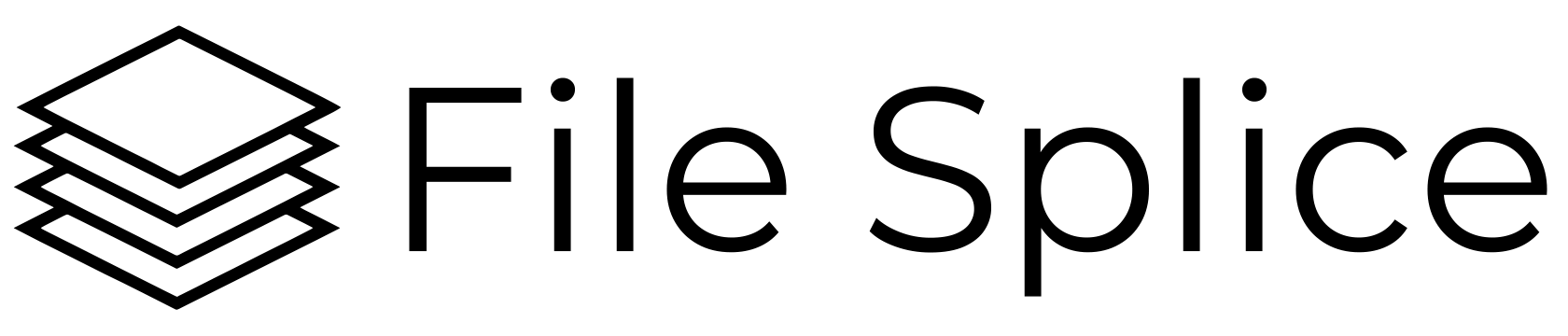Merging PDFs With Variable Quantities
The capabilities of FileSplice are unique because our tools merge and impose PDF files while also allowing for variable individual file quantities. Other PDF merging tools on the web really only deal with merging files together. They don’t offer the ability to impose the merged files on to larger or smaller PDFs in variable quantities. That’s a bit confusing, so let’s break down that claim.
Powerful PDF Merge Software That’s Simple To Use
Let’s say you have three PDF files like the ones below and they are all 3” x 3 ”.
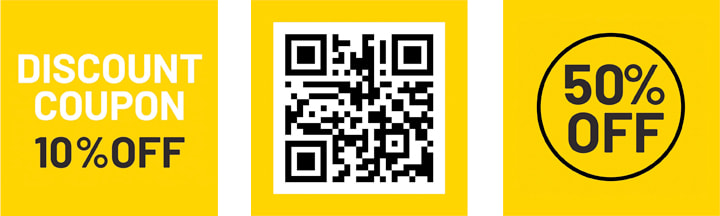
Standard PDF merging tools and software will literally gang them together and you’ll get a three page PDF that looks like this:
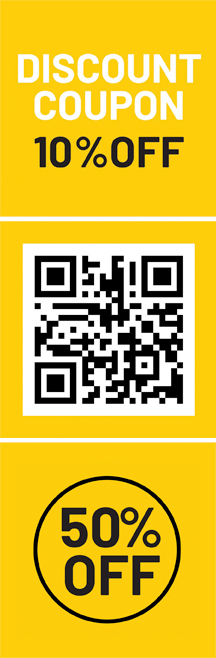
That’s easy to do with a basic template if that’s what you’re looking for. However, what if you need those three files merged and then imposed with different quantities on a larger PDF? Let’s take the example of those three PDFs again. Let’s say you want to print them as stickers, cards, or inserts for products. You also need them in a print-ready format and need different quantities of each.
Combine PDFs Using a Template System
This is where FileSplice is different from the other PDF merging software. FileSplice allows you to easily set up a template then merge the files in whatever output size you need, in whatever quantities you need for each file. Say you need 150 of the first PDF, 120 of the second PDF, and 90 of the third PDF. In addition, your printer wants them set up on 12” x 18” sheets with .0625″ bleeds and page margins of 1.1875″ and 1.3125″. Pretty specific huh? No problem, you’d simply create your own 3” x 3” template, upload those files and click ‘Build’.
All of that sounds fairly daunting, especially if you aren’t tech savvy, but within FileSplice it’s simple. The template you build to get those PDFs merged is done in literally seconds. The settings to create it look like this:
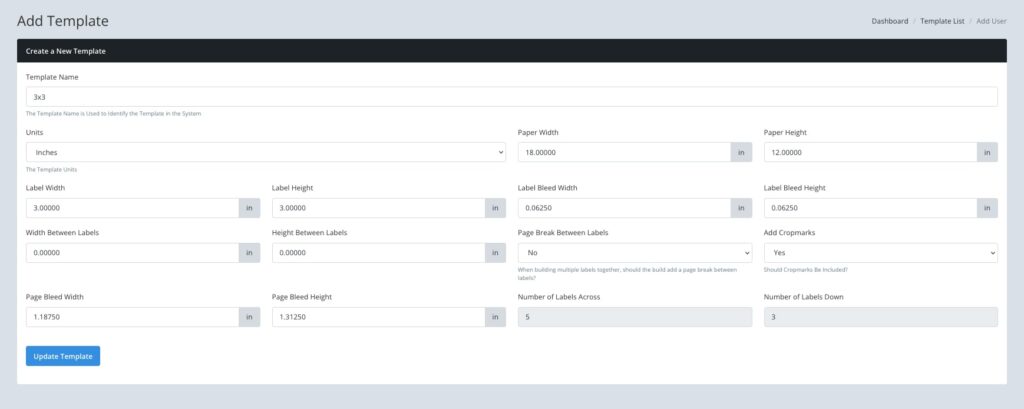
You upload them into the system naming each one with its quantity. The file names look like this:
first_150.pdf
second_120.pdf
third_90.pdf
Combining PDFs With Various Quantities for Printing
Once the template is built and the files are uploaded, simply select them and click the ‘Build’ button. You do have some options as to how you merge them. You can merge them in standard “step and repeat” format like a home printer would, or “cut and stack” which is more of a commercial printing layout.
The finished build from your three PDFs would look something like this:
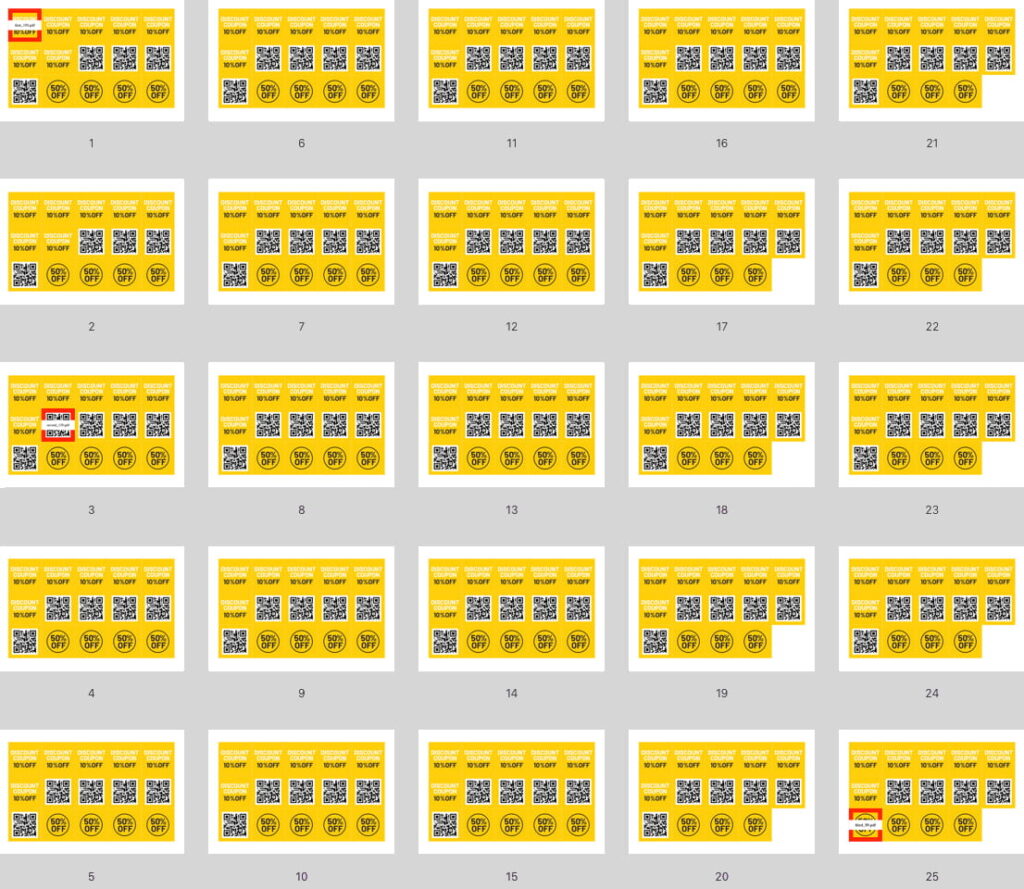
Notice red borders on the extra file inserted here. That’s the break label functionality which you can turn on or off. The break allows for easy identification of the end of one file and beginning of another. It’s extremely useful in a situation like this when it comes time to trim each file.
So, as you can see, FileSplice has the basic ability to merge two PDF pages together. But, also have the flexibility to create templates to merge PDFs to very specialized requirements easily and quickly. FileSplice is especially helpful if you need to repeatedly merge PDFs of a specific size or in a specific format. Printers and web-to-print businesses use our software to merge their PDF files to a print-ready format for daily production.
If you have a specialize PDF merging project or need some guidance on getting files merged contact us. We’re happy to take a look at what you have. We’ll try to point you in the right direction to get what you need. Cheers!