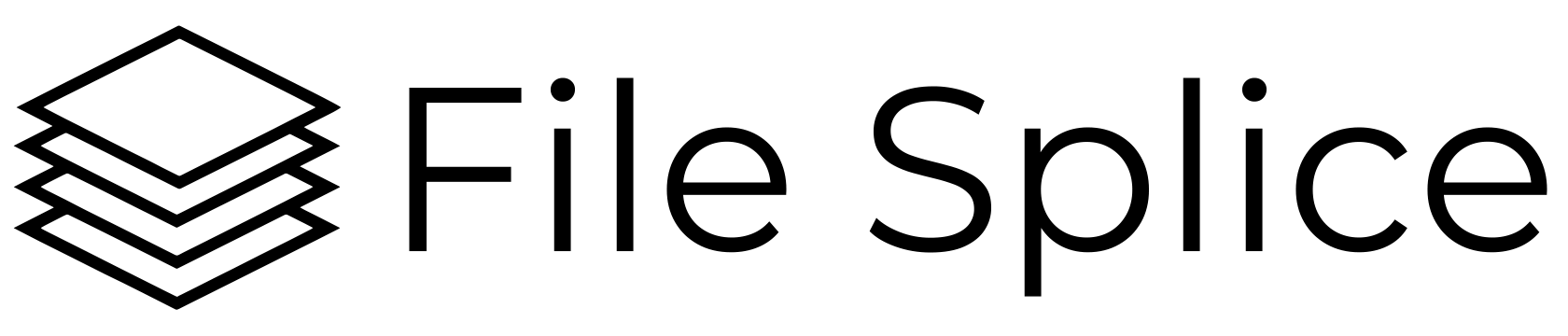One of the biggest challenges in traditional batch (gang run) printing is the inability to easily accommodate custom quantities for individual files. But here at File Splice, we’ve designed a system that overcomes these limitations, making batch printing smarter, faster, and more flexible.
Here’s how.
What Is Batch or Gang Run Printing?
Batch printing, sometimes called gang run printing, is a production method that combines multiple print jobs on a single press sheet. This helps minimize waste, reduce costs, and speed up production. It’s particularly useful for printing small quantity jobs like labels, tags, business cards, flyers, or stickers in one efficient pass.
The downside? Batch printing runs often require uniform quantities or restrict clients to standard print minimums. For anyone printing multiple SKUs or needing specific quantities per design, this can be a major headache.
File Splice Solves This with Quantity Aware Uploading
At File Splice, we’ve made it simple to include custom print quantities for each file, right at the upload stage.
Format Your Filenames for Quantity
To make things seamless, you can include the print quantity directly in your filename using an underscore (_) followed by the number. For example:
100056875_50.pdf
In this case, File Splice automatically reads the _50 and queues that file to be printed 50 times during gang run imposition.
- No underscore? The system defaults to 1 copy of the file.
- Wrong quantity? No problem, you can edit it later on the fly in the Merge section.
This lightweight file-level control means your batch jobs don’t have to sacrifice flexibility and you can adjust quickly.
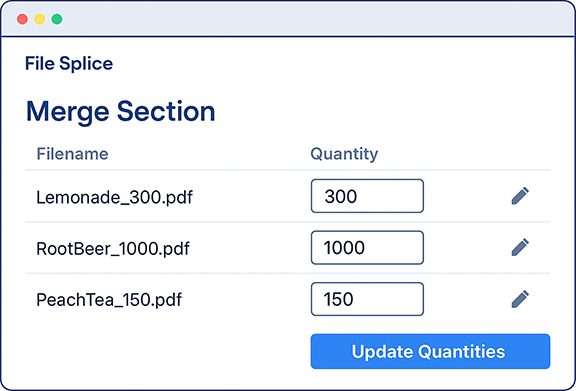
Try Our Interactive Quantity Formatter
Not sure how to format your filenames? Try our interactive tool that previews the correctly formatted filenames before you upload. It won’t rename your local files—just shows you how they should appear for File Splice to read the quantities correctly.
This is especially useful when working with dozens or hundreds of files.
- Paste or drag your files into the tool
- Input your desired quantity (e.g., 100)
- Instantly preview the updated filename structure
👉 Try the Filename Formatter Tool
Upload from Browser or via FTP
Once your files are ready, you can upload them via:
- Web FTP — Simply drag and drop your formatted PDFs into your selected template’s upload window right in your browser.
- FTP Client — For power users, use apps like FileZilla or Cyberduck to access your private template directories and upload files in bulk. Credentials are located under your email drop down when logged in.
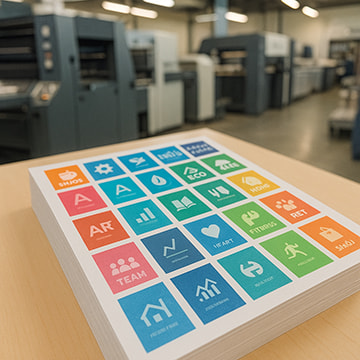
Once uploaded, head over to the Merge Section to confirm or adjust quantities, reorder pages, or preview your imposed layouts.
A Real-World Example
Imagine you’re printing labels for a beverage company with the following SKUs:
- Lemonade_300.pdf
- RootBeer_1000.pdf
- PeachTea_150.pdf
- SparklingWater_1250.pdf
Just drag and drop your properly named files into File Splice, and the platform takes care of batching them into a single optimized gang run. Each SKU gets exactly the number of copies you need, no compromises, no back-and-forth.In addition to this quantity aware functionality File Splice can merge these files in several different styles based upon your needs. Think step and repeat, cut and stack or packable. Find more information on the merge styles page.
The Bottom Line
Gang run printing no longer needs to mean one-size-fits-all. With File Splice’s quantity aware uploading and smart imposition tool, you get all the cost savings of batch printing without giving up control over your individual job specs.
Whether you’re handling short-run packaging, labels for different product lines, or printing marketing collateral, File Splice gives you the tools to batch files smarter and quicker.
➡️ Ready to start? Sign up here and worth mentioning is we always offer free setup and support.