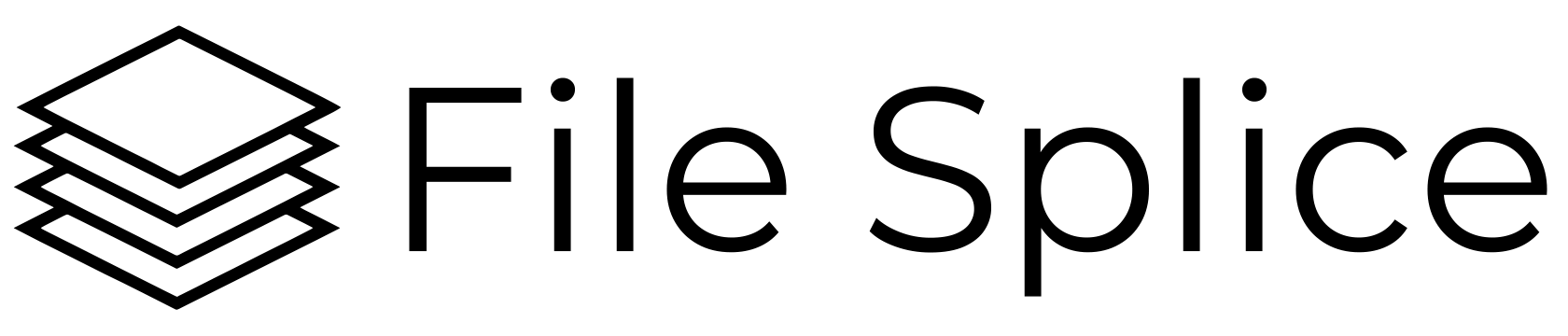Why Reduce PDF File Size?
PDF files are a popular format for sharing documents and are commonly used in printing, but they can sometimes be quite large, making them difficult to upload, download, or send via email. If that’s the case, it may be necessary to reduce the size of a PDF file. How do you do that without compromising the quality of its content? In this blog post, we will discuss some of the best ways for you to reduce a PDF.
PDFs – The Preferred File for Printing
PDF files are used in printing for the simple reason that they are easy for printers to process. The PDF is the most reliable file format for sharing art files, or any documents for that matter. PDFs are preferred for printing because they are a fixed layout format. This means that the layout of the document will remain the same no matter what size the document is printed at. They are the best when it comes to compatibility, file size, editability, quality and portability.
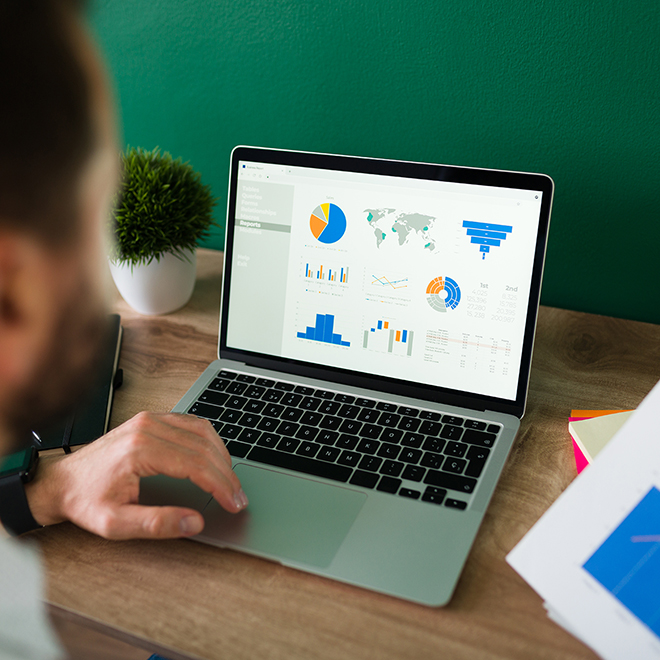
How to Reduce the Size of PDF Files
Use a Compressor Tool
There are several online PDF compressor tools available that can help reduce the size of your PDF file. A PDF compressor tool is a software application that reduces the file size of a PDF document. PDF files can be very large and take up a lot of storage space. This makes them difficult to share or transfer over the internet. Compressing a PDF file reduces its size without significantly affecting its quality or content if done correctly.
Lossless PDF compression is the correct way to reduce the size and it’s the method of compression we use at the final step of a PDF merge job here at Filesplice.com
How Compressor Tools Work
PDF compressor tools reduce PDF file size by using a variety of techniques such as removing redundant or unused data, optimizing images, and compressing text. These tools can also allow you to set the compression level according to your needs. In addition to reducing file size, PDF compressor tools are also helpful when you need to keep a large number of PDF files on your computer but have limited storage space available.
PDF Compressor Tools to Consider
Adobe Acrobat Pro – If you have access to Adobe Acrobat Pro, you can use its built-in optimization features to reduce the size of your PDF file. To do this, open your PDF file in Adobe Acrobat Pro and click on the “File” menu. From there, select “Save As Other” and then “Reduced Size PDF.” This will open a dialog box where you can choose the level of compression you want to apply to your PDF file.
Use a PDF Editor – If you have a PDF editor installed on your computer, you can use it to reduce the size of your PDF file. Most PDF editors have a built-in optimization feature that can compress the PDF file without compromising the quality of its content. Some popular PDF editors include Adobe Acrobat Pro, Foxit PhantomPDF, and Nitro Pro.
Another Tip to Reduce PDF Files
There’s also the option to compress images you’ve chosen before inserting them into your PDF. If your PDF file contains a lot of images, reducing their size can help reduce the overall size of a PDF file. Try using image editing software like Photoshop or GIMP to reduce the size of the images before adding them to your PDF file. Alternatively, use an online image compressor like TinyPNG or CompressJPEG to compress the images you use within your PDF file. These online compressors are free and don’t impact the quality of your photos or illustrations. The image files must be JPEGs in order for the compression tool to work. Once you’ve compressed the files simply save them and insert them back into your PDF file.

Choose the PDF Tool That Works for You
In conclusion, there are several ways to downsize a PDF file without compromising the quality of its content. Using an online PDF compressor tool or Adobe Acrobat Pro are some of the most popular ways to compress PDF files, but using a PDF editor or compressing images within the PDF can also be effective. By following these tips, you can easily reduce the size of your PDF files and make them easier to share and manage.