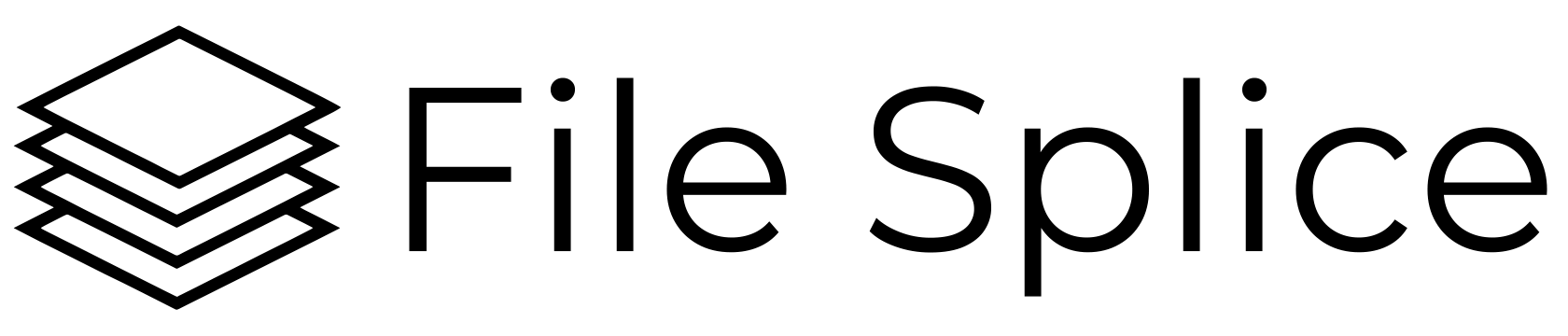With File Splice you can easily combine picture files on a page in a specific size. Simply create a template by entering the size of the page you want and the size photos need to be on the page. You have control of the dimensions of the photos, the spacing between them and the page margins.
Printing Multiple Pictures on One Page Is Simple
Here is an easy to follow example of how to combine images on a single page. Let’s say it’s a standard 8.5”x11 page and these are 4”x6” pictures. The pictures are in .jpg format. There are three steps
- Create a template. This is a simple process that takes literally less than a minute and we detail how to on this link above. The template is basically the output and the finished product.
- Upload your pictures. There is a web FTP feature and you can simply drag and drop the photos in the browser. If you prefer you can connect via traditional FTP for uploading.
- Click the build button. Select the pictures you want to merge and click the build button. In a few moments a file will be created of your merged pictures for you to download.
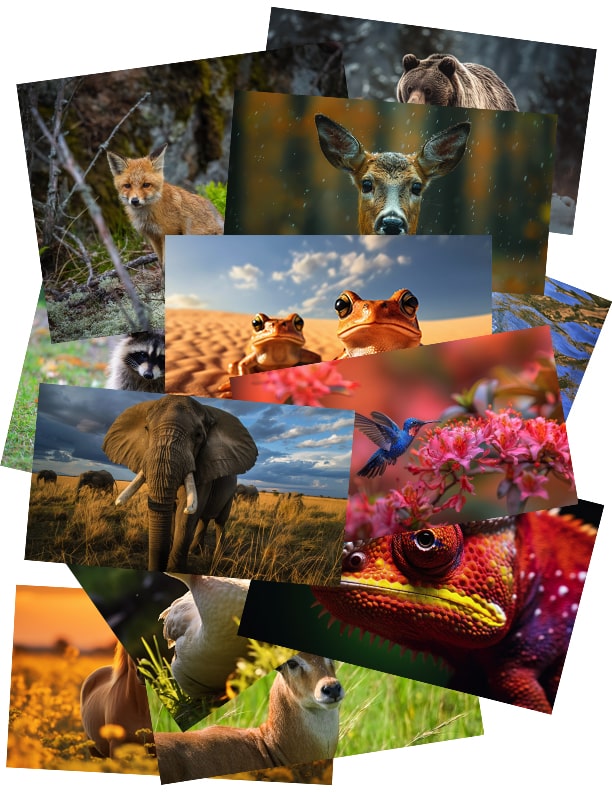
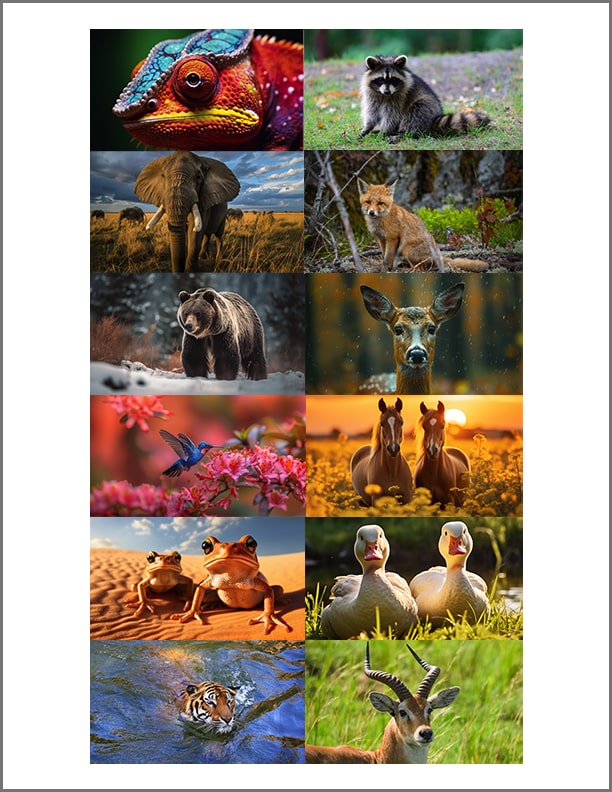
Place Multiple Pictures On A Page Using Your Phone, Tablet Or Laptop
You can log into File Splice with your Google, Dropbox or Microsoft account. This makes it easier than ever to work from your phone or tablet and get your photos uploaded. Unless you have a large amount of photos use our new single merge page. The single merge feature is an even easier way to to get photos placed on the same page. It gives you a real time preview of how the images will look when merged and how they are ordered. Look for it on the left nave once you log into your account.
Combining Pictures For Multiple Uses In Any Size
Whether it be for a college, cataloging a project or archiving, having the flexibility to combine photos in a specific size is very useful. The system will scale up or down the size of the photos based upon what size you specify when you are creating the template.
For example if you have a bunch of 6”x8” photos but want them in 4”x6” you can do that automatically. Set the label size and width to 4”x6”. When you upload and build them the system will scale them down automatically. Conversely, you can up-size photos. Just keep in mind if you expand a photo you lose resolution so be mindful of that.
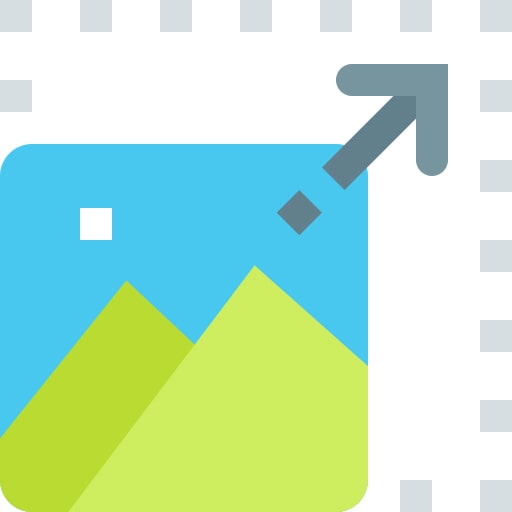
Going back to our original example above, say you want to downsize 4″x6″ photos to fit 10 on a standard page. Maybe you are archiving or creating a collage of sorts. Set the label size in your template to 3″x2″ and the system will scale down the photos to get 10 on a 8.5”x11” page.
Collaborate To Combine Photos
One of the many cool features about File Splice is that it is cloud based allowing you to work remotely. Maybe you have a friend halfway across the world and you want them to upload some photos to combine with your photos? No problem, you can add them as a member of your team and work together to combine photos.
Free Support Combining Photos
If you need help or have questions about getting photos placed on the same page please reach out to us. We’re happy to help you at no cost or obligation