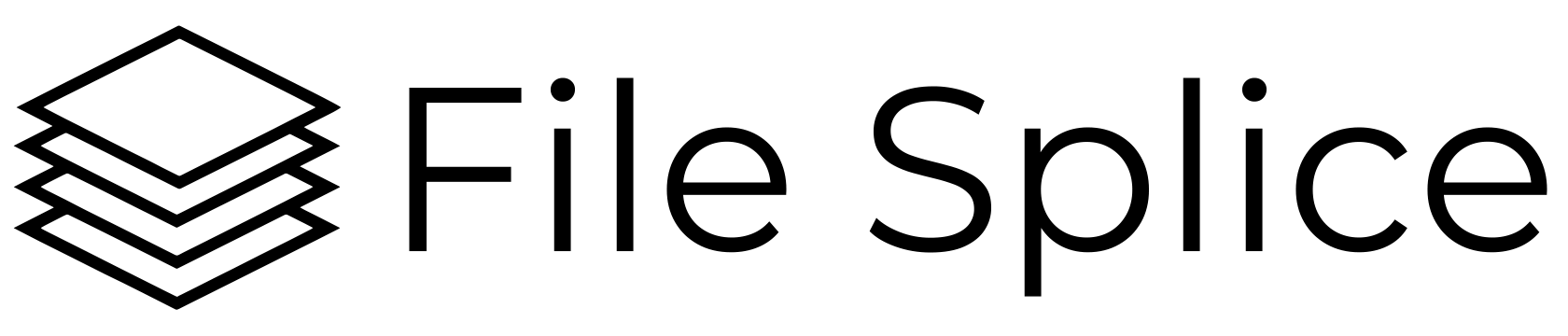If you are looking for the solution to how to print multiple PDFs at once we have it. It doesn’t matter if you are on a Mac or PC with File Splice we make it simple to combine PDFs to print multiple files at once. Here is how:
Two Simple Methods for How To Print Multiple PDFs At Once
There are two ways to do this depending on how you want the PDFs laid out.
- Method 1: Each PDF becomes its own page (use the Collate tool).
- Method 2: Merge PDFs together on the same page (use the Merge tool).
Below are the simple step-by-step instructions for both.
Method 1: Each PDF Is Its Own Page
- Open the Collate tool and drag-and-drop all your PDFs.
- Click each file to add it to the Selected Files list.
- Click a file more than once to duplicate it.
- Drag and drop files within the list to reorder them.
- Once everything is arranged the way you want, click Collate.

File Splice will combine the PDFs in your chosen order and generate a new multi-page PDF, with each file on its own page.
Method 2: Merge PDFs Together on a Page
- Navigate to the Templates section and create a template.
- Save the template, then go to either the Single or Bulk Merge tool.
- Upload your files into the template and click Build.
This method gives you full control over how multiple PDFs are arranged and sized on the same page.

Why Use File Splice?
- Fast and browser-based. No software to install or maintain
- Works on any computer or operating system
- Flexible formatting options to combine PDFs exactly how you need
- Simple drag-and-drop interface (plus FTP upload for large batches)
- No long-term commitments, affordable pay as you go monthly pricing
- Free setup and support included
Printing multiple PDFs at once doesn’t have to be a hassle and should be done in moments not minutes. Combine them with File Splice and save time instantly.
If you have questions please contact us. We always offer free account setup and support.