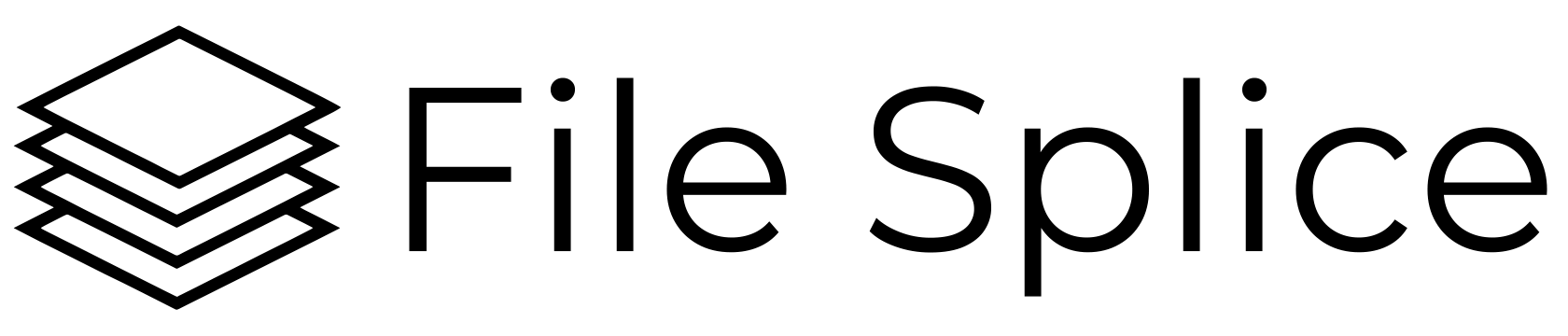Using The Merge (Imposition) Tool
Detailed instructions for the merge tool are here.
Quick Start Instructions:
1. The merge tool (imposition tool) uses a template system. You can create your own custom template following these instructions.
2. Upload your files by either dragging and dropping them in browser to the template you want to use or connect via FTP.
*Please Note* The merge tool only works with single files, not multi-page files. If you need to split a file or pull out a page use the splitter tool.
If you choose to you can format your files to specify the quantity you want each file to be merged before you upload them. Detailed instructions on that here. Or you can choose to specify quantity after you upload your files.
3. Select any settings you need for your merge such as overage, cover sheets, crop marks, etc. Detailed instructions on that here. Click the Build button.
Single vs. Bulk Merge?
The Single Merge section is geared towards working with smaller amounts of files and has a visual preview of your first page of what you are merging.
The Bulk Merge section is made for large quantities of files. There is no visual preview however files are displayed in rows so you can easily see a large amount of files and adjust quantities and select them quickly.
That’s it, they function the same otherwise.
How Do I Create A Template? / Templates Section
Templates are the layout of how your uploaded files are organized on a page. Instructions on how to create templates.
System templates are popular layouts available to anyone upon sign in.
Finished Merges / History Section
This is were you download your finished merged files and collated files.
File Library / Upload Files Section
This section where you can drag and drop files into templates or the collate tool.
For large uploads connect using the FTP credentials found in the FTP information link in the sidebar.
Using The Collate Tool
Use the collate tool to combine files in any order you like. This tool supports multi page files.
Drag and drop files directly into the browser, or connect via FTP to upload in bulk. You also have the option to pull in files from builds you’ve made from the merge tool.
Once your files are loaded in the top list in the “choose your files” section simply click on a file to add it to the “selected files” list. Click a file multiple times to add it.
The selected files list is the order in which you the tool will create the new file. It reads left to right. You can click to drag and reorder the list however you like. Once you are finished click the collate button and your file will be created.
Templates Section
The templates section contains a list of your templates you created and below that is a list of system templates available for all users.
Here are the detailed instructions on creating a template.
Any templates you create will be visible to any member that you add to your organization. Find more information about the system templates here.
Organization Section
In this section you have the option to form an organization (team) and collaborate.
Work remotely with others to merge and collate files. Everyone within an organization has access to all the templates and files uploaded within that organization.
What File Types Work?
PDF, JPG and PNG files all work with any of the tools in File Splice.
What Is The Cost?
Pricing can be found here. There are no setup charges and no contracts.
Please also visit our how the tools work. If you need help please contact us. Setup and support is always free.