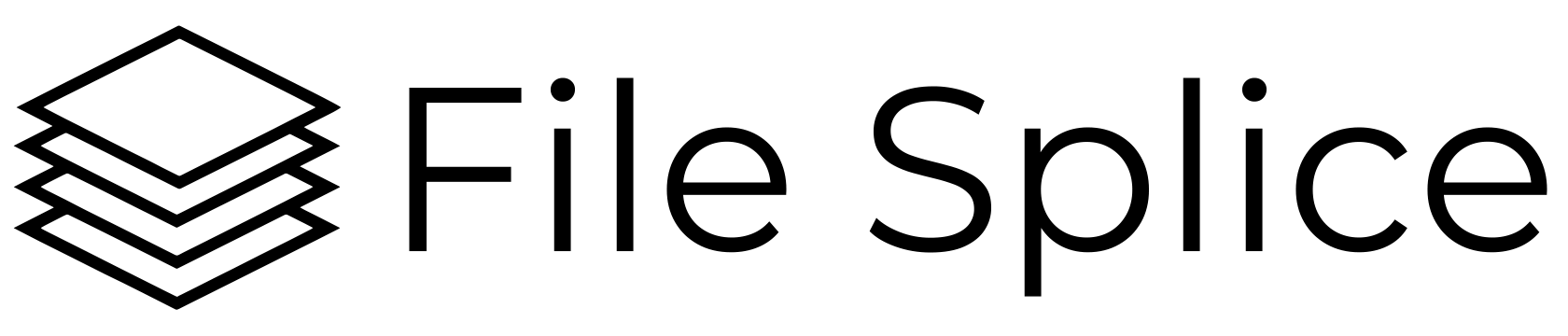A Simple Way To Combine PNGs
With the collate tool in File Splice you can easily combine two or more PNG files with a visual preview. We’ll walk you through how to do it in a couple simple steps and this easy to understand screenshot.
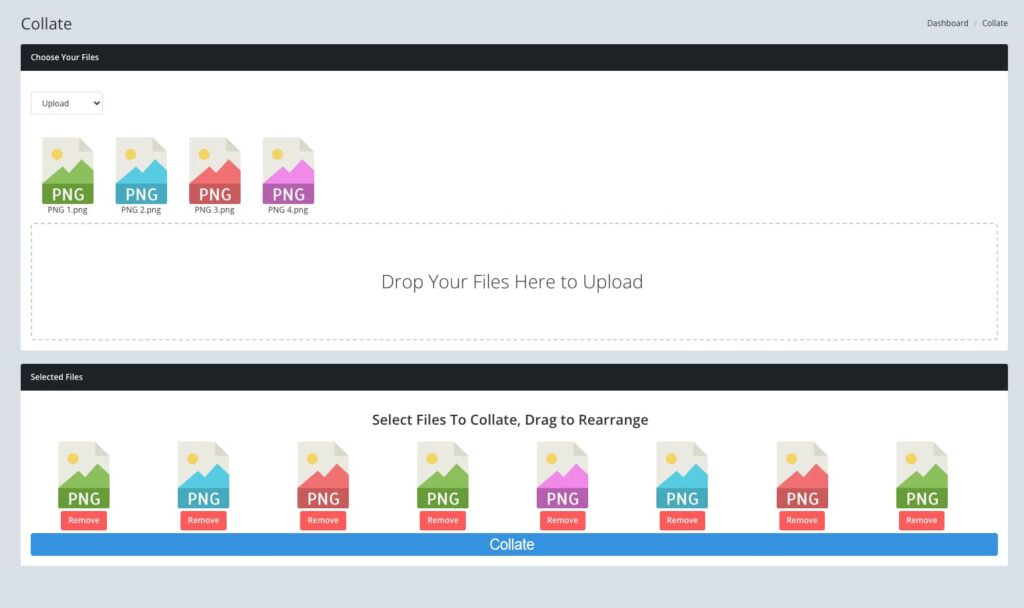
Step One. Upload your PNG files. Drag and drop your files right in the browser and the system will process them and generate a thumbnail (be patient the system performs some checks on the file and this takes a few seconds).
Step Two. Once you’ve uploaded all of your files simply click on them to add them to the selected files list. This is the order in which the files will be combined. Starting from left to right, left being the first file. If you want to add a file twice just click on it again. You can drag and drop files in the list to create the order of your new list. Once you have your list click the collate button.
Step Three. Download your file from the history section. The new file will be in PDF format, each PNG being it’s own page.
It Really Is That Simple
We will leave you with this, if you need to combine PNGS along with JPGs or PDFs you can. You can mix and match file types seamlessly within the collate tool. One more thing worth mentioning, you can create a unique layout and combine them in a specific format. This is helpful if you are looking to put multiple PNG files together on a single page. Instructions for that can be found here.
That’s it. We won’t continue with unnecessary filler about what PNGs are or their history.
File Splice is just simple, straightforward tools to merge files. Any questions? Just ask.