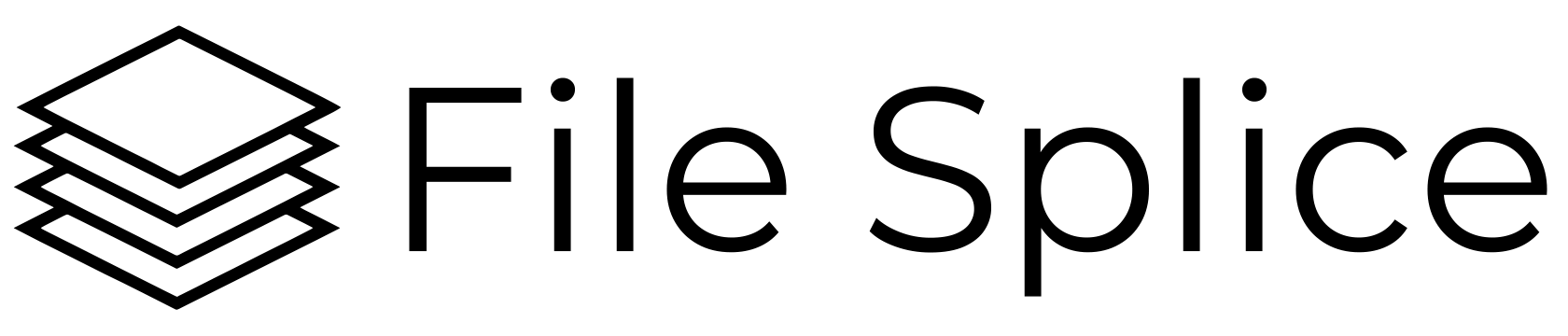Need to print multiple designs or pages on one sheet? File Splice makes it easy to create N-Up printing layouts so you can combine different pages or files onto a single, print-ready PDF in just a couple of clicks.
Whether you’re printing postcards, flyers, or business cards, N-Up imposition helps you save paper, reduce waste, increase profit and keep your print jobs organized.
What Is N-Up Printing?
N-Up printing or imposition arranges multiple different pages or files on a single sheet. “N” simply stands for the number of pages per sheet (2-up, 4-up, 8-up, etc.). Check out our free N-Up Printing Calculator to grasp the concept with a quick visual based upon simply entering a few numbers.
If you’ve ever printed a stack of different business cards or postcard designs on one sheet, that’s N-Up imposition. It’s one of the most common print layouts for booklets, multi-page PDFs, and any job that contains multiple designs.Unlike Step and Repeat, which repeats one design multiple times, N-Up places different designs (or files) together,usually in sequence so each item prints once per sheet.
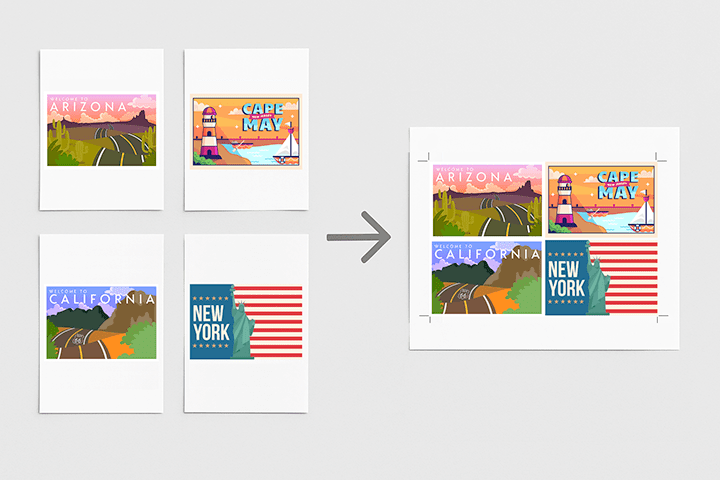
Why Use N-Up Layouts?
- Save paper and time. Combine multiple files/designs on one sheet instead of printing each one individually.
- Perfect for booklets and multi-page PDFs. Easily rearrange pages for sequential printing.
- Simplify cutting and finishing. Consistent margins and alignment make trimming straightforward.
- Ideal for short runs. Print multiple versions/jobs (like business cards or product labels) all at once.
How to Create an N-Up Layout in File Splice
Creating an N-Up printing layout in File Splice is simple. Here’s how:
- Create a Template or Choose a System one.
Templates are the layout of how the files are combined. Follow these simple instructions to create whatever size and N-Up you need. Keep the merge style on “Step & Repeat” - Upload Your Files/Designs to the Template.
In the merge section drop the files right into the template you want to use. - Adjust Quantity, Crop Marks, Page Numbers, etc.
Adjust what you need to get your desired result. If you are using the simple merge section you’ll get a visual preview of the first page. - Click the Build Button
Head over to the history section and download your new N-Up PDFs.
It’s fast, visual, and designed for print shops, designers and anyone in production who wants a clean, professional result without fiddling with complicated software.
N-Up vs. Step and Repeat: What’s the Difference?
| Layout Type | When to Use It | Example |
| N-Up Layout | For different pages or designs per sheet | Booklets, postcard sets, multi-page PDFs |
| Step and Repeat | For the same design repeated multiple times | Labels, stickers, or repeating artwork |
If you need to duplicate one design over and over, check out our Step and Repeat Imposition post but If you’re combining multiple designs stay right here!
Tips for Great N-Up Printing Results
- Keep your page sizes consistent so you can trim multiple jobs at once.
- Add bleed and crop marks for precise trimming.
- Confirm material sizes with the printer and create templates based upon sizes they have. This will save time and money.
- Check orientation (portrait vs landscape) to the visual preview in the simple merge section and adjust your template if needed.
Remember we always offer free setup and support so sign up let us know if you need help. We can log right into your account and set up a template to show you how to get your jobs done.
N-Up Printing FAQ
What does “N-Up” mean?
It refers to how many pages or designs are printed on one sheet. “2-up” means two pages per sheet, “4-up” means four, and so on.
Can I use different file types?
Yes, File Splice works with PDFs, JPGs, and PNGs. You can mix and match as needed.
Does File Splice add crop marks automatically?
Yes. You can turn crop marks on or off, and adjust spacing or margins by creating a custom template.
Can I make a custom grid (like 3×3)?
Absolutely. You have the ability to create and name templates. Set sheet sizes, file sizes on the sheet, spacing, margins, N-up per sheet, etc.