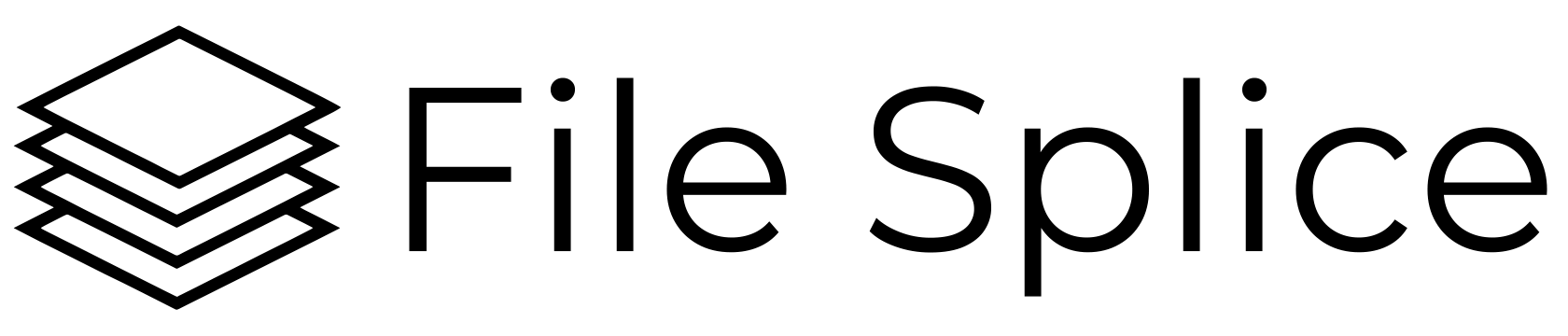Make lots of the same design on one page, fast and easy.
If you have one little picture or file (like a sticker, address label, card, or logo) and you want to print a whole bunch on one page, this guide is for you. “Step and repeat” just means we copy the same design in neat rows and columns so you can print more at once and waste less paper.
Good news: you don’t need to be a computer expert to learn how to do simple step and repeat imposition. We’ll walk through it step by step.
“Why don’t you explain this to me like I’m five?”
– Michael Scott. The Office, Season 5
What You’ll Need
- Your design file (a JPG, PNG, or PDF works great)
- To know the size of your design (for example: 3”x3″)
- A page size you want to use (for example: standard letter page 8.5″ x 11″)
Tip: If you’re printing at home, use the paper size you already have. If you’re sending to a print shop, ask what paper size they require for your job.
The Idea Behind Step and Repeat Imposition (Super Simple)
Think of your page like a muffin pan. Your design is one muffin. We’re going to place the same muffin in each cup so the page is full. That’s it!
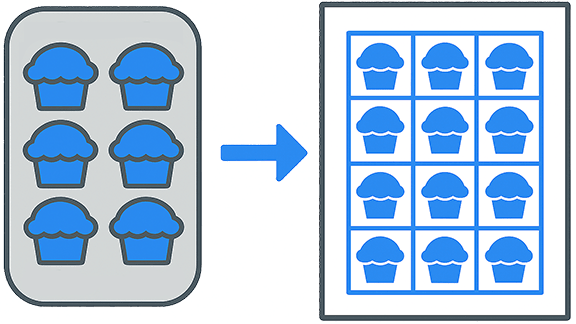
Step and repeat imposition as illustrated by muffins in a pan.
How to Do Step and Repeat in File Splice
- Log In To File Splice
Go to the templates section. - Create A Template
This is your “pan”. A template is the layout on the page. Here’s the instructions on how to create a template, it’s simple don’t worry. - Select Your Template
Go to the simple merge section and find your template in the drop down. - Upload Your File
Use the blue “upload files” button. Drag and drop your file in the template. - Click On Your file
This adds it to the build files list. Enter the count number. This is how many times you want your file duplicated on the page. - Click the Build Button
Once you have your files selected with the correct count number click the build button. - Download Your New File Go to the Finished Merges/History Section and download your new page(s) with all your “muffins”.
Simple Examples
- Stickers: Create pages of stickers to maximize material usage.
- Bottle Labels: Lay out long and narrow designs in a custom format or using an Avery or Online Labels template.
- Business Cards: Batch together multiple designs to save time and material.
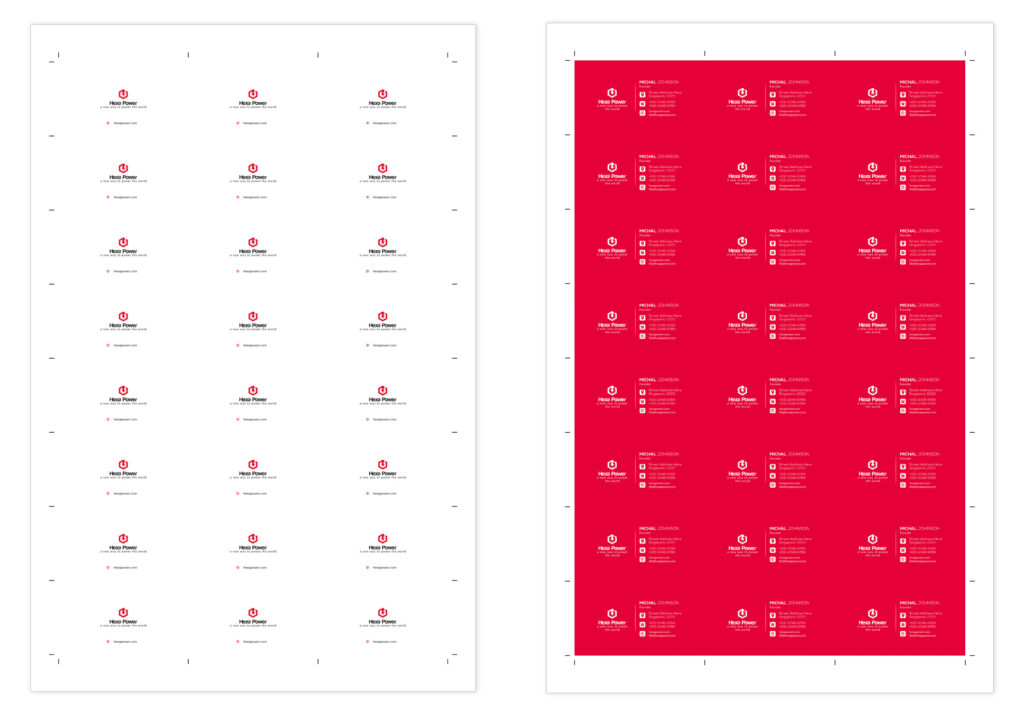
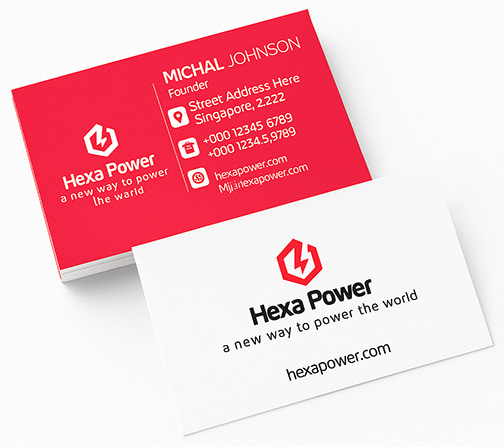
Quick Tips for Best Results
- Margins: Add a little bit of space between each design for easy cutting.
- Crop Marks: Turn on the crop marks setting to get nice straight cut lines on each page.
- Test on plain paper first. Print one on a plain page to make sure you have the layout you need.
- Save the template with a unique name. Save your template with a name for easy reference. Product line, sticker type, Avery template number, etc.
Common Questions
Q: Do I need to download anything?
A: No, File Splice lives in the cloud and there is nothing to download, you work right within the browser.
Q: Do I need to be on a Mac or PC?
A: Any device or operating system works, you just need internet access.
Q: How do I make a custom template (muffin pan)?
A: Creating your template is easy, here are detailed instructions.
Q: How do I know how many copies to use?
A: File Splice will make as many copies as you need according to the quantity of the design(s) you want duplicated. Simply enter the amount of each design you need in the quantity box next to the design.
Why Use File Splice for Step and Repeat?
- It’s fast: create any size or shape template you need, upload your files in the browser.
- It’s simple: clear controls, no confusing words. AND we offer free setup and support, just email us.
- It’s flexible: works with JPG, PNG, and PDF.
- It makes a print‑ready PDF you can use anywhere. Take it to any print shop, online printer or print at home.
You’re Ready!
Now you know how to fill a page with your design the easy way. Open File Splice, drop in your files and make a nice, neat PDF. That’s step and repeat, simple as baking muffins in a pan. Questions? Ask away.