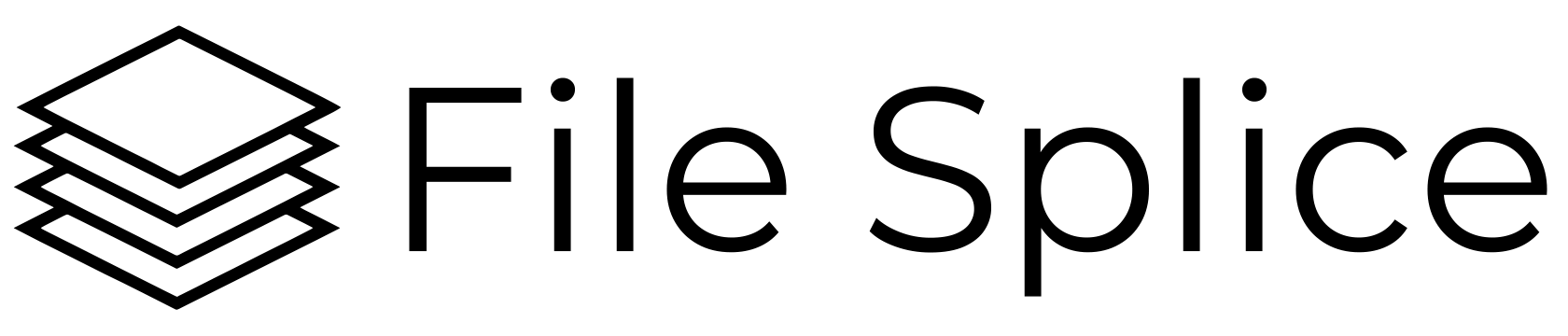Quickly convert any PNG file to a PDF file. Drag and drop your PNG files into the collate tool and click the collate button. That’s it, your PNG will be converted to PDF and available for download in seconds.
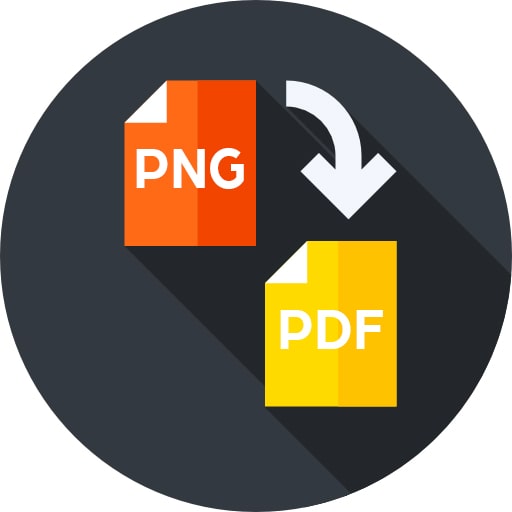
How to Convert PNGs to PDFs In Bulk
You can convert one or a batch of PNGs to PDF. Drag and drop as many PNGs into the collate tool as you want. From here click one or multiple files to add them to the selected files list. Click the collate button when you are ready to convert your files. If you have selected multiple PNG files each one will be converted to PDF and be it’s own page.
Here is a very quick video example of how to convert PNG files into PDF files. This example shows a single file but the same process applies for converting in bulk:
What Is A PNG File?
PNG stands for Portable Network Graphic. PNGs are different from other file types in that they can handle transparent or semi-transparent backgrounds (opacity). This is helpful if you have a graphic with shapes that you place over a background of contrasting color and want the background to show through your file. PNG files are commonly used on the web in designs and logos because of the fact they can handle transparency. One other thing worth noting is that PNGs can handle a staggering 16 million colors. This makes them ideal for detailed graphics.
Converging PNGs to PDFs Remotely Using the Cloud
File Splice is cloud based, meaning you’re able to access it from anywhere in the world with online access. Upload your PNG files from one location and download them as PDFs from another. Work seamlessly with a team to convert files and speed up your workflow process by converting in files in the cloud.
If we can help you with a PNG to PDF conversion project. Or if you have any questions about how File Splice might help your workflow or your organization. Please contact us and we’ll be more than happy to help you in any way we can.