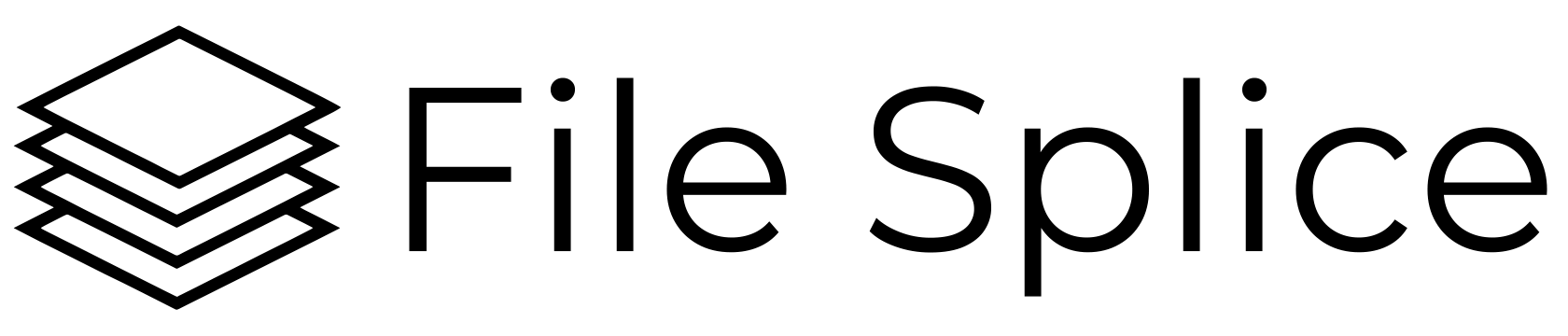To collate pages means to put them in a specific order. Here is how to collate pages using our drag and drop collate tool. It’s a simple two step process but before we talk about that here are a couple things to note when collating pages.
First is if you have a multi page PDF and want to separate the pages to collate them in a different order or if you just need one page from a document use our PDF splitter tool.
Second is that the collate tool will work with multi page PDFs so if you upload a multiple page file keep in mind all those pages will be collated into your new file you are creating. If you have questions, reach out to us.
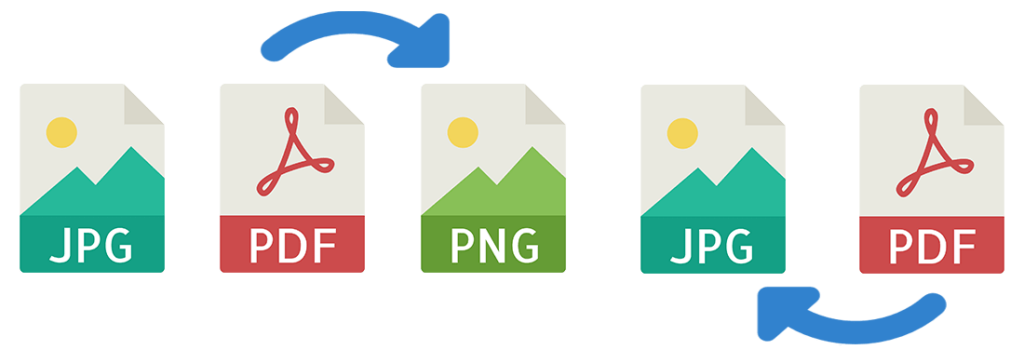
How To Collate Pages In Two Steps
- Click on the collate section from the left navigation bar. Drag and drop all the files right in the browser. The system will perform a few quick checks and generate thumbnails of each file.
- Click on each file you want to add to your new file. When you click a file it adds it to the “Selected Files” list. Click a file multiple times to add it more than once. Click and drag the files to rearrange them in whatever order you want. Once you have the order you want click the collate button.
Here is a quick 10 second video of these two steps:
That’s it. Your newly collated file can be found in the history section for downloading.
Collating multiple Files On the Same Page
If you have a more complicated collating project where you want to combine two or more files on the same page, File Splice can do that as well. For that type of project you would use the merge tool. Detailed instructions can be found here.
File Splice has a few unique features with respect to collating large numbers of files together. Most notably is the feature of creating what we call a “break label”. This is a low resolution copy of a file placed in the first position with a thick red border and the file name. This makes it extremely easy to identify the start or end from one file to the next in a large group. Additional features include automatic cut lines, page numbers, overage settings, page batch sizes, custom cover sheet insertion and imposition style.
If you have questions about collating files or need some help with a project please email us. We’re happy to help you in any way we can.