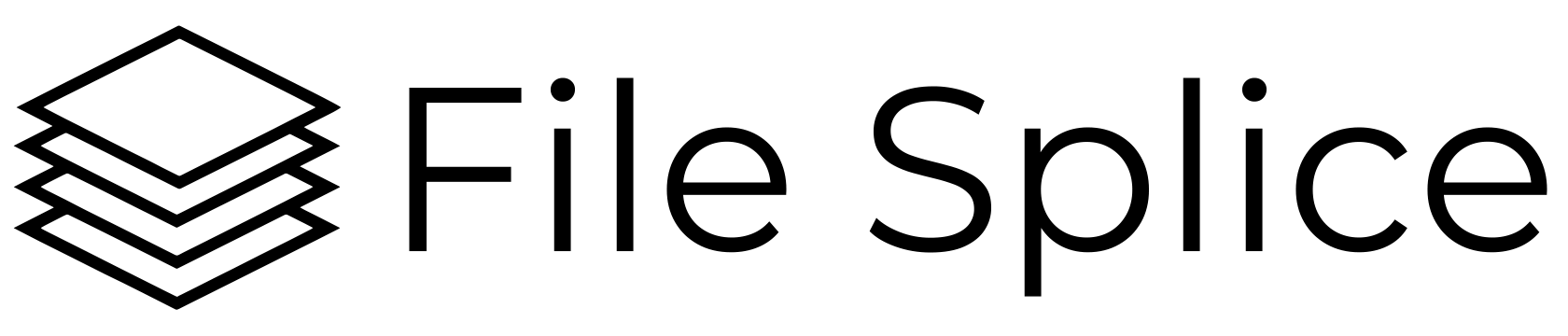There are dozens of apps and websites that will combine PNG files together one on top of the other making each its own page. But what about if you need to combine PNGs side by side on the same page? We’ll show you how to using File Splice’s merge tool in a couple simple steps. We’ll also provide a quick how-to video below.
Combining PNG File Side By Side On The Same Page
Merging PNGs in the standard method makes each PNG its own page. That is extremely simple because size isn’t a factor, each file is whatever size it is and resides on its own page. When you merge two files together on the same page you need to account for a few values. First is the size of the page you want the files merged on. Second, the size you want the PNG files scaled up or down to, OR maybe you want them left in whatever size they are. The third and final is the spacing such as page margins and the space between the files, if any.
Create a Template For Combining PNGs Side By Side
A template is the layout or basically the sum of the values we just talked about above. Let’s take an example. You have these two PNG files:


You want to merge them side by side on a standard 8.5” x 11” page in landscape orientation. You also want each file to be 3”x3”.
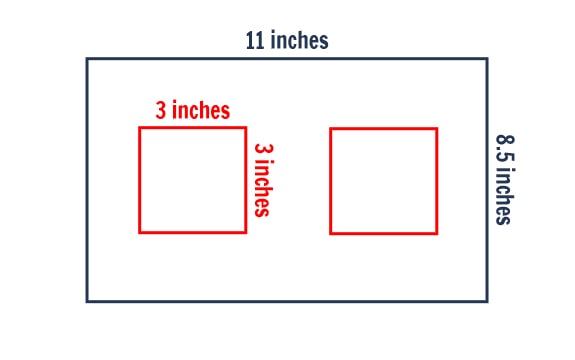
You would simply create your template using the instructions found here. Once the template is created, upload the PNG files to the template and click the build button. You’ll find your newly created page with two PNGs side by side ready for downloading in the history section.
Here is a quick how-to video of the example above.
Combine PNG files with Easy and With Free Support
Should you have any questions about merging PNG files in any style or format please reach out to us. We’re always here to help and we always offer free support.